The Sims 4: Instructions
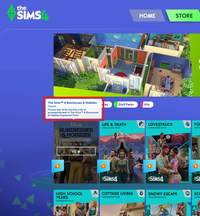
First Learn How To Check Your Packs:
"Not Owned"
"Download to use"
"Owned"
These are some examples of your packs status which will determine if the packs are working or not.
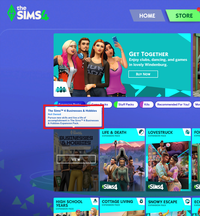
"Not Owned"
If your packs status is "Not Owned" or
changes to "Not Owned" later on
Then repeat "Step 4 Only" and check if your packs are now marked as "Owned".
Make sure to quit or close your game before doing "Step 4" for it to work
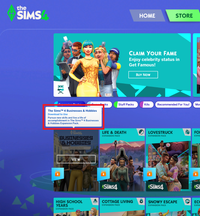
"Download To Use"
Newly released packs that you haven’t purchase or installed yet will be marked as "Download To Use"
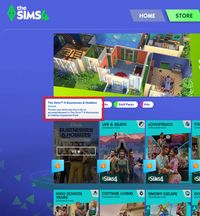
"Owned"
This means you have followed "Steps 1 to 6" correctly and everything is working as it should
You may now "Play And Enjoy Your New Packs"
Step 1:
Procedure: Download and Install "EA App" and "Sims 4" Video Guide Not Available? Reload This Page To Fix Video
Step 2:
Procedure: Download and Install "Windows Runtime" (See Video As Example/Guide)
Step 3:
Procedure: Download and Install "7-Zip" (See Video As Example/Guide)
Step 4:
Procedure: Use the download button to get the latest "Patch File" then install using the provided "Step 4" video guide
Reminder: If packs are "Not Owned" repeat this step
Updated Version: (November 2025)
Step 5:
Procedure: Download the packs from your email account Reminder: Packs are downloadable for 1 year upon purchase starting "October 2024" from previous 90 Days
Step 6:
Procedure: Install the packs that you have purchased from us Reminder: If "Not Loading" repeat "Step 3" then try again
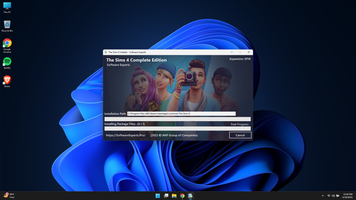
Troubleshooting 1:
Reminder:
If "Not Loading" repeat "Step 3" then try again
Make sure to install "7-Zip" to your "Disk C" then "Program Files" then try "Step 6" again
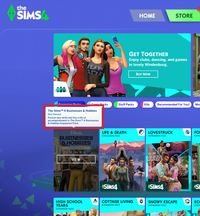
Troubleshooting 2:
Reminder:
If your packs are "Not Owned" or changes to "Not Owned" later on
Repeat "Step 4" and check if your packs are now marked as "Owned".
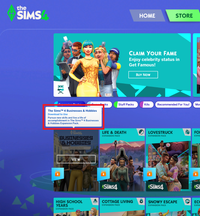
Troubleshooting 3:
For "Download To Use" You Must Repeat "Step 6"
If you don't have the installer you can avail or purchase one here directly on our website
